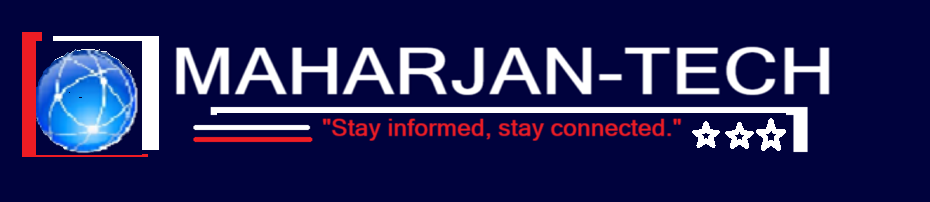Welcome to the sixth post in the SharePoint Online Administrator series! You’ve already set up secure collaboration, managed content lifecycles, and built strong site structures. Now it’s time to take your admin skills to the next level with monitoring and reporting.
Whether you’re tracking storage usage, spotting security risks, or analyzing user adoption, visibility is power. In this post, you’ll learn which tools to use, what to monitor, and how to create actionable reports to manage your SharePoint environment more effectively.
🎯 Why Monitoring Matters
Monitoring helps you:
- Detect anomalies (e.g., excessive sharing, inactive sites)
- Ensure compliance with storage and sharing policies
- Track user activity and engagement
- Plan capacity and licensing
- Respond quickly to issues
📊 Built-in Monitoring Tools in SharePoint Online
1. Microsoft 365 Admin Center Reports
Go to: Microsoft 365 Admin Center → Reports → Usage
Provides:
- SharePoint file activity (viewed, edited)
- Number of active users
- Storage consumption
- Site usage trends
💡 Use filters by date and site to identify trends and peaks.
2. SharePoint Admin Center Reports
Go to: SharePoint Admin Center → Sites → Active Sites
Provides:
- Site-level storage
- Last activity timestamp
- Sharing status (internal/external)
🛠️ Sort or export the list to identify:
- Inactive sites to clean up
- Sites exceeding storage limits
- Sites with anonymous sharing enabled
3. Microsoft Purview (Compliance Center) Audit Logs
Go to: https://compliance.microsoft.com → Audit
Search for events like:
- File access/modification
- Sharing links created
- External user access
- Site permissions changes
🔐 Essential for compliance and security auditing.
4. PowerShell Reporting
For advanced and custom reporting, PowerShell is your friend!
Sample Commands:
Get Site Storage Info:
Connect-SPOService -Url https://yourtenant-admin.sharepoint.com
Get-SPOSite | Select Title, Url, StorageUsageCurrent, LastContentModifiedDate
Get External Sharing Info:
Get-SPOSite -IncludePersonalSite $false | Where-Object {$_.SharingCapability -ne "Disabled"} | Select Title, Url, SharingCapability
📤 Export these to CSV for analysis or monthly reports.
🧪 Demo: Monthly SharePoint Health Report
Imagine you’re asked to present a SharePoint health report for leadership. Here’s how you can prepare it:
Steps:
- Go to Microsoft 365 Reports → Usage → SharePoint
- Export active users, file activity, and storage
- Use PowerShell to collect external sharing and site activity data
- Combine data in Excel or Power BI
- Highlight:
- Top active sites
- Storage usage growth
- Sites inactive for 90+ days
- External sharing activities
Bonus: Visualize with Power BI
- Use Microsoft 365 usage connector
- Create dashboards for weekly/monthly executive insights
🧩 What Should You Monitor Regularly?
| Area | Why It Matters |
|---|---|
| Storage per site | Avoid overuse, plan capacity |
| Active vs Inactive sites | Clean up or archive unused content |
| External sharing | Detect risks, maintain data governance |
| Permission changes | Spot unexpected or risky access |
| Audit logs | Track suspicious or non-compliant activities |
| User activity | Measure adoption and engagement |
✅ Admin Checklist: Monitoring Best Practices
- ✔ Enable Microsoft 365 Audit Logs
- ✔ Schedule monthly storage and sharing reviews
- ✔ Run PowerShell reports and save historical data
- ✔ Train team leads to monitor their site usage
- ✔ Use Power BI to visualize trends and share with leadership
- ✔ Document anomalies and take action proactively
Coming Up Next: Security Best Practices for SharePoint Online
In the next post, we’ll focus on how to secure SharePoint from unauthorized access, data loss, and misconfigurations — using tools like MFA, Conditional Access, DLP, and more.
You’re not just managing SharePoint — you’re building a smarter, safer workplace through insight. 📊🔐