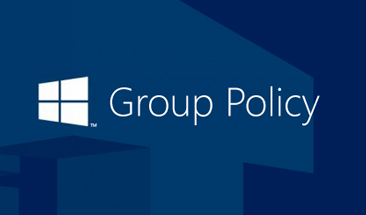📘 Overview
In many organizations, especially those operating in Nepal, Nepali Unicode typing is essential for documentation, communication, and compliance. Manually installing Romanized Unicode on every system can be time-consuming. This blog demonstrates how you can deploy the Romanized Unicode Application automatically using Group Policy (GPO).
🧰 Requirements
- Active Directory environment
- A shared folder accessible to all target computers
- Romanized Unicode installer folder (including
setup.exeor.msi) - Administrative privileges
🗂 Step 1: Prepare the Installer Folder
- Create a Shared Folder on your file server, e.g.,
\\WS2K25-DC01\Romanised-Unicode. - Copy the full Unicode installation package (folder) including the installer file (
setup.exe) to this path. - Set Share and NTFS permissions:
- Share: Everyone – Read
- NTFS: Authenticated Users – Read & Execute
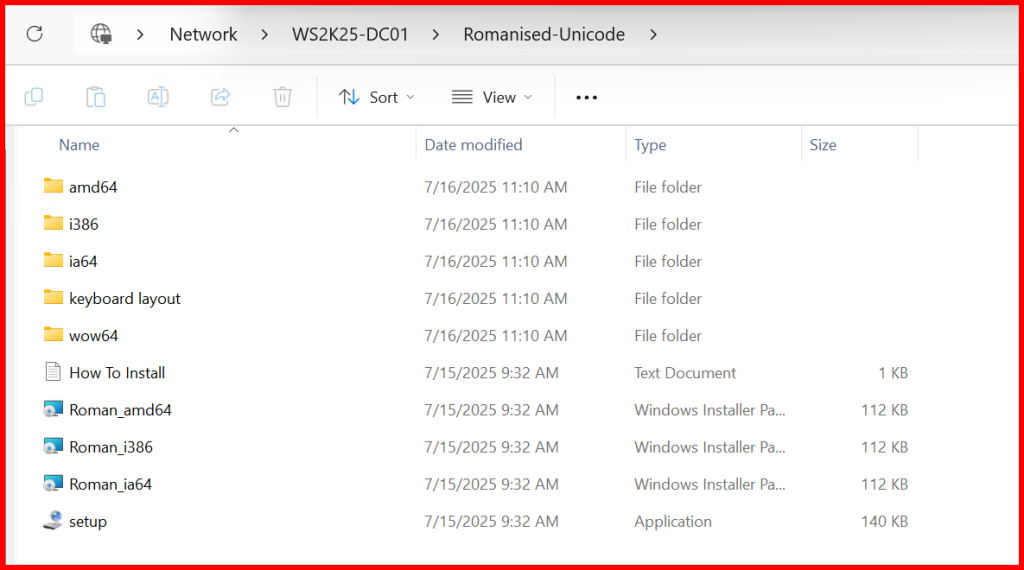
📜 Step 2: Create a Batch File for Installation
Download a script named Deploy-Unicode-apps.bat
📌 Note:
Copy the following script into Notepad, then:
- Replace
\\WS2K25-DC01\RomanisedUnicodewith your actualSourcePath(the network share where the installation files are located). - Replace
C:\Unicodewith your desiredInstallFolderlocation on the local machine. - Save the file with a
.batextension (e.g.,Deploy-Unicode-apps.bat). - Use Group Policy to deploy the script at user logon or computer startup.
🛠 Step 3: Create a GPO for Deployment
- Open Group Policy Management Console (GPMC).
- Right-click on your target OU (e.g.,
Workstations) → Create a GPO → Name itDeploy-Unicode-apps. - Right-click the new GPO → Edit.
- Navigate to:
Computer Configuration → Policies → Windows Settings → Scripts → Startup - Click Add → Browse → Add your
Deploy-Unicode-apps.batscript.
✅ Make sure the script is in the SYSVOL path or another network-accessible location.
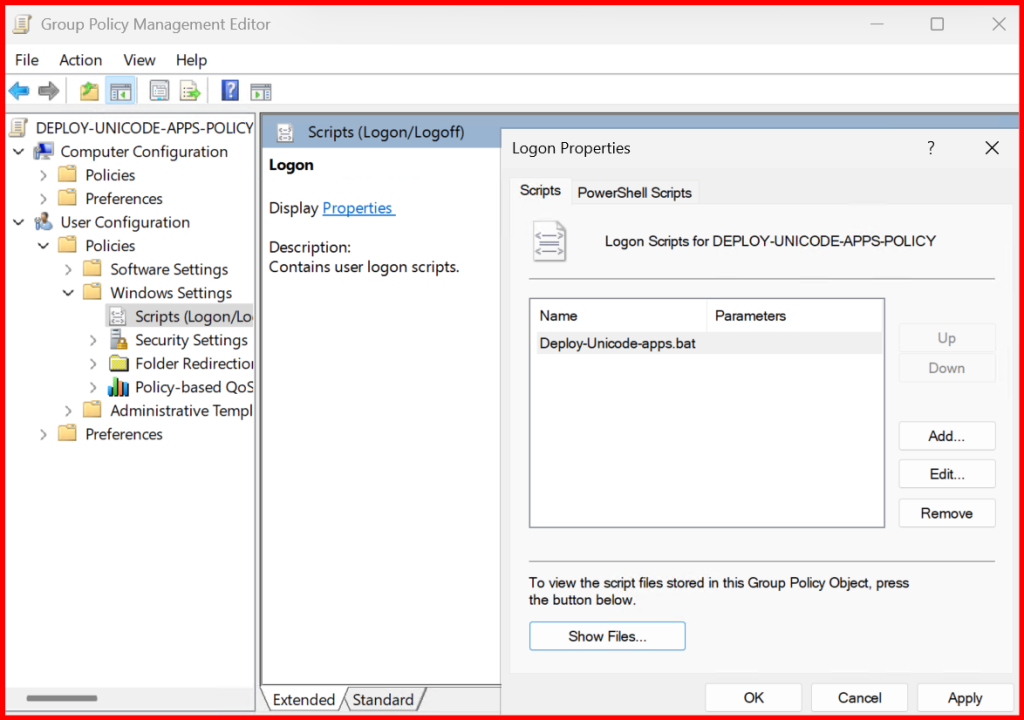
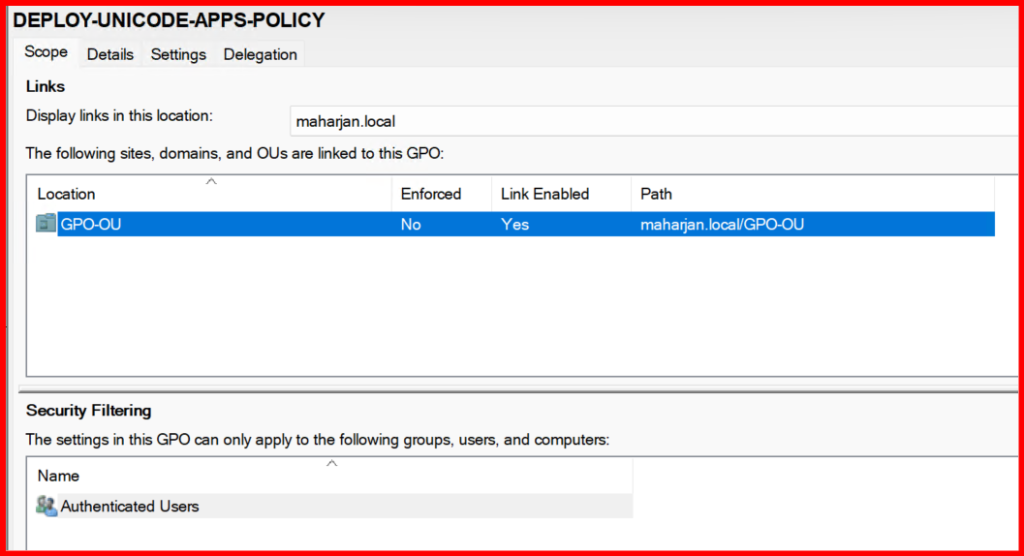
🔄 Step 4: Force GPO Update & Reboot
Run the following on a client machine to apply the policy immediately:
gpupdate /force
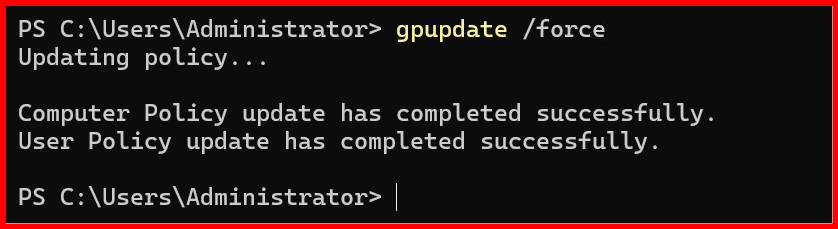
Then reboot the machine. The Unicode application should install during startup.
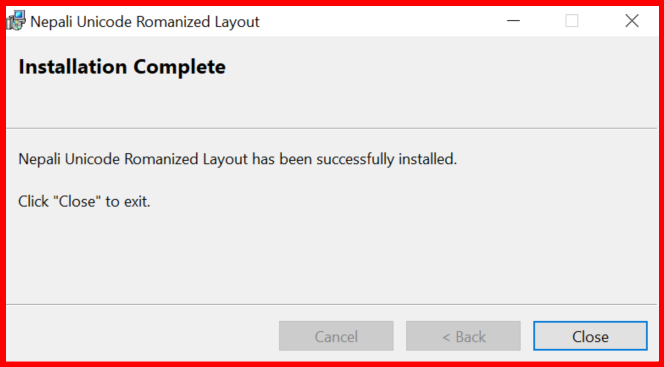
🧪 Testing & Validation
- After reboot, check:
- Installation path:
C:\Unicode - Typing functionality using Romanized layout in Notepad or Word
- Installation path:
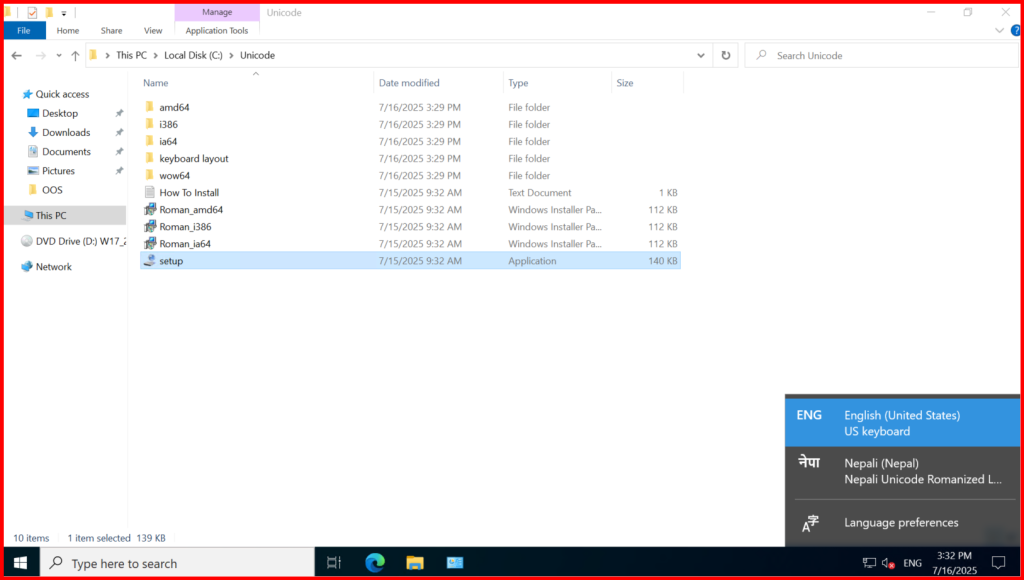
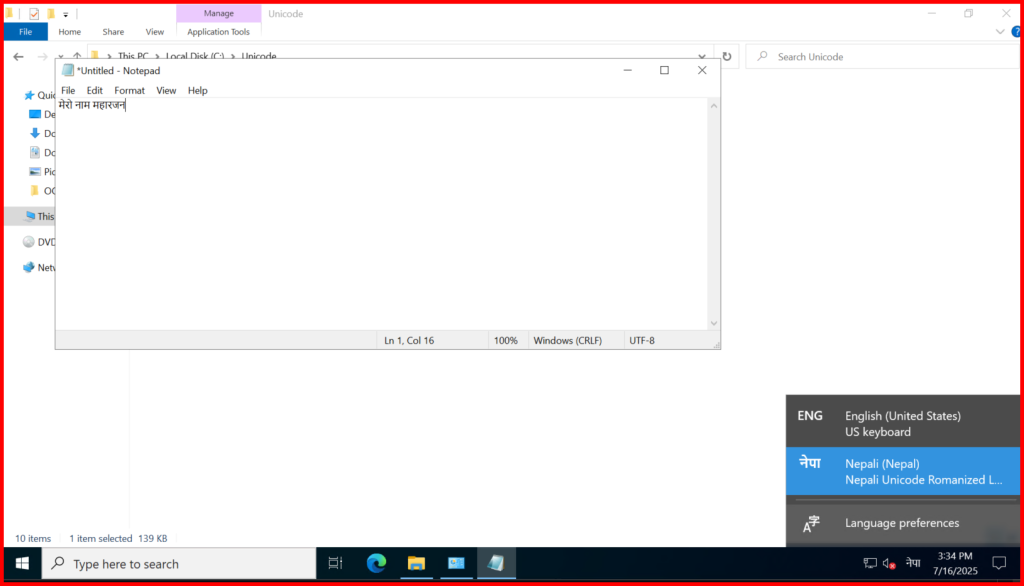
📝 Conclusion
Automating Unicode installation using GPO ensures consistent deployment, reduced manual effort, and better IT control. This approach is scalable and can be modified to deploy other language tools, fonts, or essential utilities.
👉 Let me know in the comments if you’d like a PowerShell version of this deployment!